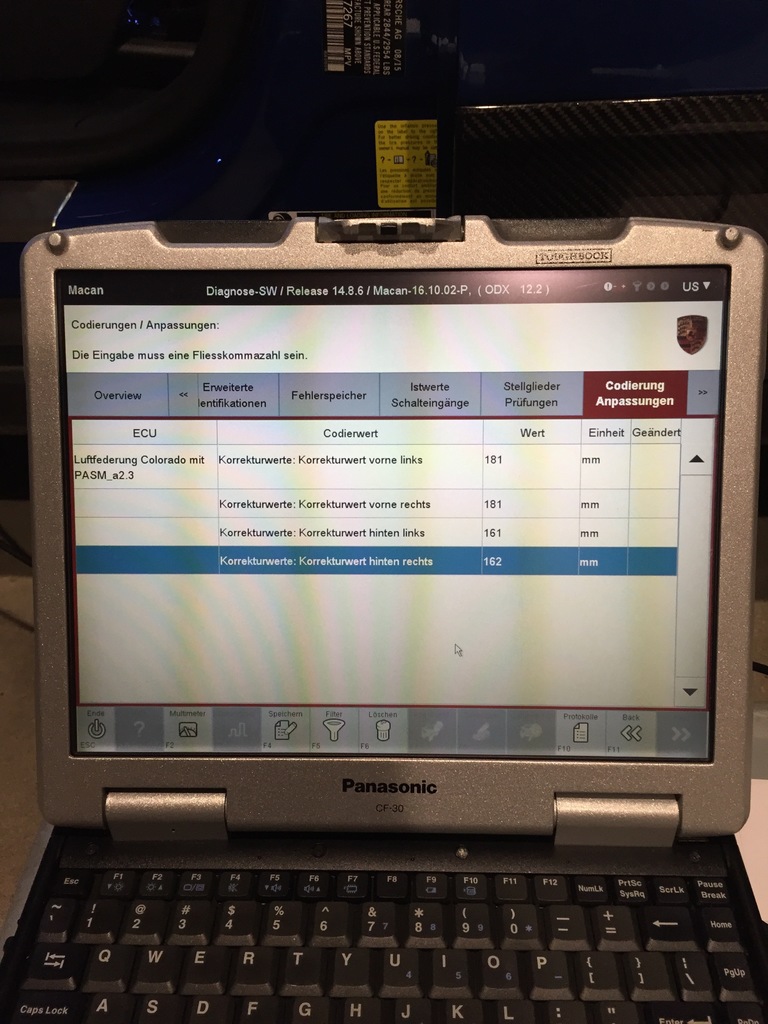
Auto OBD2 Tool
Auto OBD2 Tool provide car diagnostic tool,auto key programmer,ecu chip tuning and mileage progammer test report and share useful article for you.
Sunday, March 29, 2020
Porsche PIWIS III Disable/Enable Hidden Functions for Porsche Macan
Lots of small optional PCM features can be activated with Porsche PIWIS III. Obviously, these features must be installed by the factory - you can use PIWIS to see what installed but not activated.
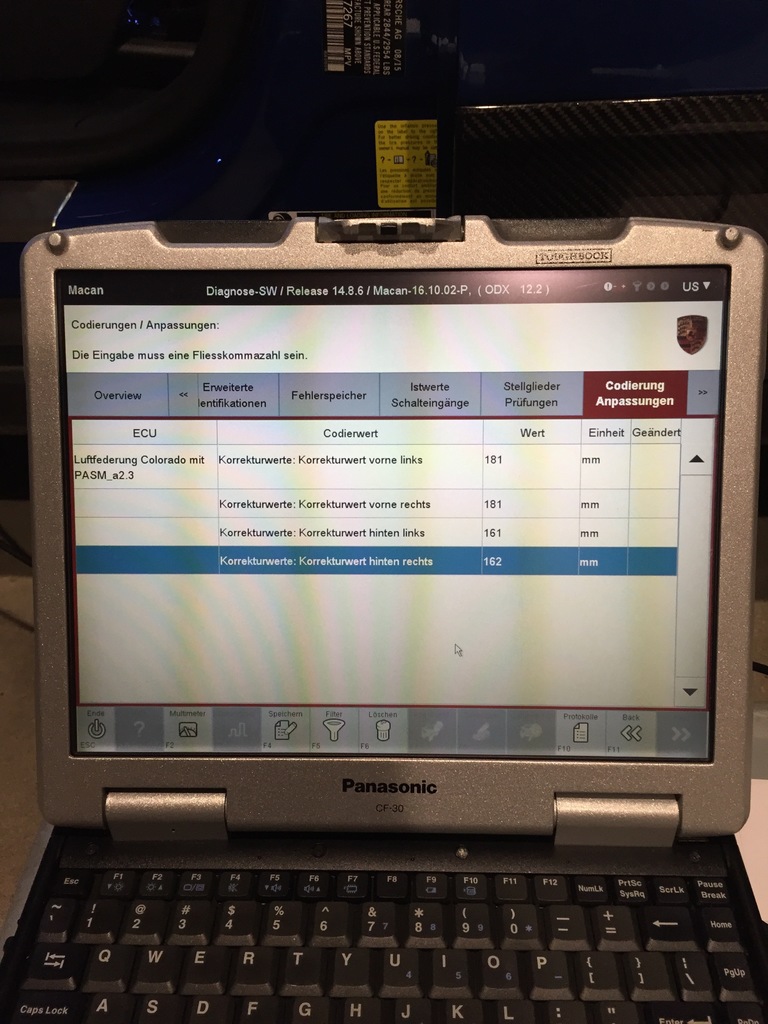
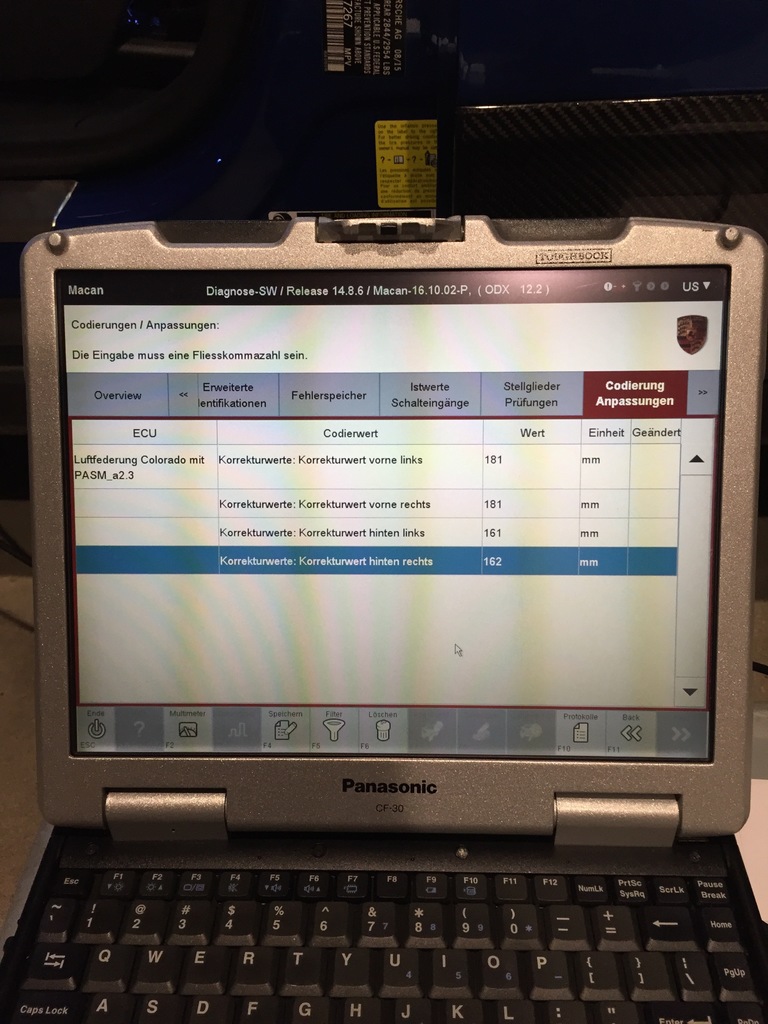
Wednesday, March 4, 2020
How to Use Launch X431 V Program Key for Dodge RAM
Launch X431 V is verified to add two new keys for Dodge Ram successfully.
I've logged in here I got to boot Launch X431 V up. I did a system scan to see what modules it's equipped. We're gonna enter into the wireless control module that will go hop in the car hopefully.

Enter special function.

I've logged in here I got to boot Launch X431 V up. I did a system scan to see what modules it's equipped. We're gonna enter into the wireless control module that will go hop in the car hopefully.
Enter special function.
Thursday, February 27, 2020
Honda HON66 Key Cutting by Alpha Key Machine
Here keycuttingmachine.org show you guide on how to use Alpha key cutting machine to cut key for Honda Accord.
Another option for Honda HON66 key cutting is 2M2 Key cutting machine
Procedures:
3 Ways to enter Honda Accord Key Data
1.Manufacturer,Model,Year
2.Key Blank Number
3.ID Number
1.Manufacturer,Model,Year
Click "Automobile" button and select "Honda"-->"Accord"-->"2010-0"-->"K001-M999,N001-N7" to enter key data.





2.Search by Key Blank Number
Click "Search" button,input "HON66"-->"13416-{6-6}"


3.Search by ID Number


Fix a new key blank on the tip level of Side B

Click "Cut" button to start cutting (Close the shield)

Start cutting


Repeat work for the other side,after cutting done.
Open the shield to get the new key (clean shavings)
http://www.uobdii.com/wholesale/alpha-automatic-key-cutting-machine.html


Article from:
http://www.keycuttingmachine.org/honda-accord-key-cutting-by-alpha-key-cutting-machine/
Another option for Honda HON66 key cutting is 2M2 Key cutting machine
Procedures:
3 Ways to enter Honda Accord Key Data
1.Manufacturer,Model,Year
2.Key Blank Number
3.ID Number
1.Manufacturer,Model,Year
Click "Automobile" button and select "Honda"-->"Accord"-->"2010-0"-->"K001-M999,N001-N7" to enter key data.
2.Search by Key Blank Number
Click "Search" button,input "HON66"-->"13416-{6-6}"
3.Search by ID Number
Fix a new key blank on the tip level of Side B
Click "Cut" button to start cutting (Close the shield)
Start cutting
Repeat work for the other side,after cutting done.
Open the shield to get the new key (clean shavings)
http://www.uobdii.com/wholesale/alpha-automatic-key-cutting-machine.html
Article from:
http://www.keycuttingmachine.org/honda-accord-key-cutting-by-alpha-key-cutting-machine/
Tuesday, December 31, 2019
Orange 5 ECU Programmer Softwaer Installation Guide
This guide show you how to install OEM Orange 5 ecu programmer software by yourself.
Note:
Warning will pop up sometimes when install device on some laptops for the first time. Just reconnected the device will be OK.
Orange5 setup:
Open my computer/orange5 (E:)/software, then move “orange5v1.34” to the desktop
Install from a list or specific location (Advanced)
Choose the search and installation options
Please wait while the wizard searches…
The device cannot start, and then click finish to start a troubleshooter that can help you resolve the problem.
Setup computer management (local)->Device Manager->universal serial bus controllers->ORANGES USB
Note:
Warning will pop up sometimes when install device on some laptops for the first time. Just reconnected the device will be OK.
Orange5 setup:
Open my computer/orange5 (E:)/software, then move “orange5v1.34” to the desktop
Install from a list or specific location (Advanced)
Choose the search and installation options
Please wait while the wizard searches…
The device cannot start, and then click finish to start a troubleshooter that can help you resolve the problem.
Setup computer management (local)->Device Manager->universal serial bus controllers->ORANGES USB
Tuesday, December 24, 2019
Volvo 88890300 Vocom TechTool PTT Software Installation Guide
Volvo Premium Tech Tool software has released to V2.03. The newest
V2.03.85 is verified working. Here is the instruction on installing PTT2.03 software.
Software version: V2.03.85
This software can be purchased in uobd2, price is 230usd.
Hardware:
The PTT V2.03 software must be loaded with Volvo 88890300 Vocom interface

Truck makers support:
Volvo/Renault/UD/Mack EURO4, EURO5, EURO 6 system
Language:
English, French, Spanish, German, Italian, Russian, Hungarian, Dutch, Danish, Chinese, Norwegian, Polish, Turkish, Czech, Swedish, Japanese, Thai
Operating system:
Windows 7 professional or ultimate
How to install Volvo Premium Tech Tool V2.03.85 software?
NOTE: After you pay the software, we will provide the software download link. Software requires activation. Please provide the TeamViewer ID and password to activate.

Software version: V2.03.85
This software can be purchased in uobd2, price is 230usd.
Hardware:
The PTT V2.03 software must be loaded with Volvo 88890300 Vocom interface
Truck makers support:
Volvo/Renault/UD/Mack EURO4, EURO5, EURO 6 system
Language:
English, French, Spanish, German, Italian, Russian, Hungarian, Dutch, Danish, Chinese, Norwegian, Polish, Turkish, Czech, Swedish, Japanese, Thai
Operating system:
Windows 7 professional or ultimate
How to install Volvo Premium Tech Tool V2.03.85 software?
NOTE: After you pay the software, we will provide the software download link. Software requires activation. Please provide the TeamViewer ID and password to activate.
- Download all files, copy to usb-hdd.
- Unzip Acronis Boot 2014.part1.rar (need win.rar 5.0 above version)
- Burn Acronis Boot 2014.iso into CD Disc
- Unzip Tech Tool 2.03.85 (With APCI+ Update!)_Final.part01.rar, password: E29A11A8EE81DD9D1606BD83BBA26559, will get Tech Tool 2.03.85 (With APCI+ Update!)_Final.tib
- Insert acronic boot CD, boot laptop
- Recovery -> choose Tech Tool 2.03.85 (With APCI+ Update!)_Final.tib-> recovery to laptop harddisk
- Reboot PC, now you will get ptt2.03 with new win7 system , then go to install driver
- Copy TechToolCoreDevelopmentContent.rar and VCADSProDevelopmentContent.rar to desktop
- Send us Teamviewer ID password, our foreign engineer will active it
Tuesday, December 10, 2019
SVCI V2020 Diagnostic Tool Customer Feedback
Thursday, November 14, 2019
Comparion Yanhua ACDP & CGDI BMW for BMW Key Programming
All auto locksmith,especially for BMW key programming know that Yanhua Mini ACDP programmer and CGDI BMW programmer both performing good on BMW CAS1-CAS4+,FEM/BDC key programming.So here UOBD2 engine show you the difference between them.
In short,
If you are not equipped with soldering knowledge & rich experience and don’t have another tool to read modules, Yanhua ACDP can be a good helper.
For personal use, you’re advised to have a Mini ACDP main unit and the adapter for your BMW.
For auto repair, have a Yanhua Mini ACDP FULL kit = have all for BMW key making and module programming.
http://www.uobdii.com
| Features/Tools | Yanhua Mini ACDP BMW | CGDI BMW |
| Image | ||
| Highlight | No need to remove chip!
No need soldering! No need to cut the line! No need to lift the pin! |
OBD key program!
Run faster! Test a lot = Safety! |
| Workable interface | Mobile with Android or iOS | PC or Laptop |
| Connection | Wifi connection to a mobile | Wired connection to a PC |
| Update | Free and online update https://yanhuaminiacdp.blogspot.com/ | Free and online update in http://www.cgdisupport.com/ |
| Tokens | No need tokens | No need tokens
Note: It’s necessary to buy Tokens if it’s CGDI-MB. |
| Method | OBD | OBD |
| Key programming | CAS1: Yes
CAS2: Yes CAS3: Yes CAS3+: Yes CAS4: Yes CAS4+: Yes FEM/BDC: Yes |
CAS1: Yes
CAS2: Yes CAS3: Yes CAS3+: Yes CAS4: Yes CAS4+: Yes FEM/BDC: Yes |
| Odometer correction | Yes | Yes |
| F series coding | Yes | Yes |
| EGS ISN reading | Yes | Yes |
| Activation/Adapter | ACDP needs adapters to work with.
You should buy different adapters for various modules: CAS1-4+ immo; FEM/BDC immo & dashboard; FRM footwell module (0L15Y 3M25J); 35080, 35160DO WT Eeprom. And you should have another adapter to read ISN; adapter to read DME ISN (when all keys are lost); adapter to renew key. Btw, you can get a Mini ACDP FULL kit. |
CGDI doesn’t need adapter to work with.
But you need another programmer to read modules, need a cable to read DME ISN from MSV and MSD And you should get authorization for some functions: BWM FEM/BDC Authorization |
If you are not equipped with soldering knowledge & rich experience and don’t have another tool to read modules, Yanhua ACDP can be a good helper.
For personal use, you’re advised to have a Mini ACDP main unit and the adapter for your BMW.
For auto repair, have a Yanhua Mini ACDP FULL kit = have all for BMW key making and module programming.
http://www.uobdii.com
Sunday, September 29, 2019
GM VXDIAG NANO Test on Global & TIS2000 by XP VWmare
So if one is tech savvy, GM NANO is not a bad deal, since it also comes with GDS2 as well to work on newer cars.GM MDI 2
The downfall, unless you have everything loads on say a small tablet wit touch screen, then most laptops are too bulky to be used while you are in the car instead.
Plus, still have not figured out the problem of why the Tech2win software is not working on my machine, and still running it, and all the other software on a older 32bit windows machine instead.
So I still giving the tech II clone the better thumbs up for working on the C6, since its a perfect size when you are in the car, plus the TIS200 software that comes with it, it one click loading from the disc instead.
To add, when you are doing the above to VM into SD, once you have the VXDiag manager program installed in 4, make sure open the manager program, update your license key, then down load both the apt programs so it will install the needed VXDIAG scanner select in step 19. Hence if all you get with the “generic Pass Thru diver is just MDI and MDI2 only, then you can need to cancel back out of Tis2000, go into the VC manager program, update your license on the Nano, then install both the pass through and GM/GDS2 program from that same screen. Once you have done such, then you can go back into Tis2000, go to IO, select Generic pass thru, and now you would have the VXDIAD scanner under the MDI and MDI2 selections to select.
Also, the SDS program in Tis2000 is the only one that will work the Nano in pass through mode. The rest are for a Tech II hand unit that your not using instead.
So tech2win running native with any luck on a Win 64bit machine ( may have better luck with an AMD machine, since I gave up trying on an intel 7 machine, and just running that on a win 7 machine Next you run GDS2 in a VM machine using the two file you have, the another vm machine running a full version XP, with the the above way to set up Tis200. And no, you can’t install tech2win on the full XP VM machine, since it want to run in Win 7 32bit instead.
And just a FYI, to try to pull off the two VM version in Win 7 running in the free virtal PC you can download from MS , if you used to the speed of the new win 10 machines (SSD drive and more power/memory that you can really use short of gaming), VM’g on an older 7 32 bit machine with a M processor, its brutally slow to say the least.
VERY GOOD TIP might help you if you don’t have good luck with GM Nano:
Don’t feel bad, since I pulled my clone apart to just take a look at the solder joints to clean them up when I first got it so they would not cause problems, saw the cheap knock off DC to DC converter then, and have a back up to replace mine when it goes bad as well.
If nothing else, when you go auto bleed the brakes, you don’t have the huge GM Nano hanging down that you have to sneak your foot under it as you cycle the ADS pump and ride the brake pedal. Hence going to be a bitch to do driving data runs with the Nano plugged in, since it hangs down so low and really gets in the way if you are trying to drive the car.
Hell trust is, for checking the engine and doing engine data logs, find it easy to just run my low profile wifi Elm 327 and run scan master elm via the laptop on the bench. Hence the low profile wifi elm327 came with a copy of scan master via amazon for $19, and also works with my Iphone running dashcommand for driving, since the elm327 wifi device only site about an inch below the OBDI port when plugged in.
Where the tech II comes in (and GM Nano), is the rest of the car, since the scan master/other types of basic scanners can not get into the body modules to pull and clear those codes, nor get you into the special options as well.
As for HPtuner over EFI live, have both and can’t really say for sure which is the better tuning software. Hp tuner has come a long way with extra options, while EFI gave you access to all the options from the start instead. Also, these are both good devices to use to do driving data runs like the Tech II clone as well, since when plugged in, the the cords can be tucked up to not get in the way either.
Hence still not sold if the GM Nano will stay plugged in/your not going to knock it out of the port for driving data runs


And up against my wifi elm327 that I use more often with Scan master or dash command for driving data logging runs instead.

So lets add in a obd2 extender cable that should be thrown in the mix for the GM Nano for driving data logging that going to be needed as well.
The downfall, unless you have everything loads on say a small tablet wit touch screen, then most laptops are too bulky to be used while you are in the car instead.
Plus, still have not figured out the problem of why the Tech2win software is not working on my machine, and still running it, and all the other software on a older 32bit windows machine instead.
So I still giving the tech II clone the better thumbs up for working on the C6, since its a perfect size when you are in the car, plus the TIS200 software that comes with it, it one click loading from the disc instead.
To add, when you are doing the above to VM into SD, once you have the VXDiag manager program installed in 4, make sure open the manager program, update your license key, then down load both the apt programs so it will install the needed VXDIAG scanner select in step 19. Hence if all you get with the “generic Pass Thru diver is just MDI and MDI2 only, then you can need to cancel back out of Tis2000, go into the VC manager program, update your license on the Nano, then install both the pass through and GM/GDS2 program from that same screen. Once you have done such, then you can go back into Tis2000, go to IO, select Generic pass thru, and now you would have the VXDIAD scanner under the MDI and MDI2 selections to select.
Also, the SDS program in Tis2000 is the only one that will work the Nano in pass through mode. The rest are for a Tech II hand unit that your not using instead.
So tech2win running native with any luck on a Win 64bit machine ( may have better luck with an AMD machine, since I gave up trying on an intel 7 machine, and just running that on a win 7 machine Next you run GDS2 in a VM machine using the two file you have, the another vm machine running a full version XP, with the the above way to set up Tis200. And no, you can’t install tech2win on the full XP VM machine, since it want to run in Win 7 32bit instead.
And just a FYI, to try to pull off the two VM version in Win 7 running in the free virtal PC you can download from MS , if you used to the speed of the new win 10 machines (SSD drive and more power/memory that you can really use short of gaming), VM’g on an older 7 32 bit machine with a M processor, its brutally slow to say the least.
VERY GOOD TIP might help you if you don’t have good luck with GM Nano:
Don’t feel bad, since I pulled my clone apart to just take a look at the solder joints to clean them up when I first got it so they would not cause problems, saw the cheap knock off DC to DC converter then, and have a back up to replace mine when it goes bad as well.
If nothing else, when you go auto bleed the brakes, you don’t have the huge GM Nano hanging down that you have to sneak your foot under it as you cycle the ADS pump and ride the brake pedal. Hence going to be a bitch to do driving data runs with the Nano plugged in, since it hangs down so low and really gets in the way if you are trying to drive the car.
Hell trust is, for checking the engine and doing engine data logs, find it easy to just run my low profile wifi Elm 327 and run scan master elm via the laptop on the bench. Hence the low profile wifi elm327 came with a copy of scan master via amazon for $19, and also works with my Iphone running dashcommand for driving, since the elm327 wifi device only site about an inch below the OBDI port when plugged in.
Where the tech II comes in (and GM Nano), is the rest of the car, since the scan master/other types of basic scanners can not get into the body modules to pull and clear those codes, nor get you into the special options as well.
As for HPtuner over EFI live, have both and can’t really say for sure which is the better tuning software. Hp tuner has come a long way with extra options, while EFI gave you access to all the options from the start instead. Also, these are both good devices to use to do driving data runs like the Tech II clone as well, since when plugged in, the the cords can be tucked up to not get in the way either.
Hence still not sold if the GM Nano will stay plugged in/your not going to knock it out of the port for driving data runs
And up against my wifi elm327 that I use more often with Scan master or dash command for driving data logging runs instead.
So lets add in a obd2 extender cable that should be thrown in the mix for the GM Nano for driving data logging that going to be needed as well.
Wednesday, August 21, 2019
How to update XTOOL PS2 GDS Gasoline Diagnostic Tool
This instruction show you the guide on how to update XTOOL PS2 GDS gasoline diagnostic tool.XTOOL SD100
How to update XTOOL PS2 GDS?
How to update XTOOL PS2 GDS?
2) Select “Download Center” option under “Navigation” tab
3) Enter Download Center program, download the “Update Tool”

4) Then download the software you need to update

5) Save the update software to be downloaded to a certain folder
6) Open and run Xtool “Update Tool-V* exe” setup on the desktop

7) Follow the system prompt until the update tool installation is completed
8) Then remove the SD card from the Xtool PS2 truck diagnostic tool to the SD card reader and then connect it to the computer.
9) Open the Xtool Update Tool on the desktop when the SD card has successfully connected with your computer

10) Click the browse button to select the folder where you going to put the software winrar files.
Click Confirm button and it will reads your PS2 serial number and the software.

11) Select the software to be updated and click the Update button to update

12) Wait until PS2 GDS software update is completed.
XTOOL SD100 Tool
3) Enter Download Center program, download the “Update Tool”
4) Then download the software you need to update
5) Save the update software to be downloaded to a certain folder
6) Open and run Xtool “Update Tool-V* exe” setup on the desktop
7) Follow the system prompt until the update tool installation is completed
8) Then remove the SD card from the Xtool PS2 truck diagnostic tool to the SD card reader and then connect it to the computer.
9) Open the Xtool Update Tool on the desktop when the SD card has successfully connected with your computer
10) Click the browse button to select the folder where you going to put the software winrar files.
Click Confirm button and it will reads your PS2 serial number and the software.
11) Select the software to be updated and click the Update button to update
12) Wait until PS2 GDS software update is completed.
XTOOL SD100 Tool
Monday, August 12, 2019
Foxwell NT530 Diagnostic tool Scan Vehicle
When you completed the Foxwell NT530 Scanner identification of vehicle, you have to identify the control modules installed in the vehicle. More automobile diagnostic tool,visit our website:OBD2 tool
Quick Scan
Quick Scan performs an automatic system test to determine which control modules are installed on the vehicle and provides diagnostic trouble codes (DTCs) overview. Depending on the number of control modules, it may take 10 minutes or longer to complete the test.
To perform an automatic system scan:
1. Scroll with the arrow keys to highlight Quick Scan from the menu and press ENTER to start.

![]()
2. To pause the scan, press the function key corresponding with Pause on the screen.

![]()
3. At the end of successful automatic controller scan, a menu with a list of installed controllers together with their DTC overview displays.

![]()
4. If there is diagnostic trouble code(s) detected in a control unit, press the function key corresponding with Report on the screen to view details of code information. Or press the function key Erase to clear them.

![]()
5. Press function key F1 to save the trouble code information.
6. Select the system you would like to test, and press the ENTER key. When the scanner has established connection with the vehicle, the Function Menu displays.
Figure 5-5 Function Menu screen

![]()
More detail of Foxwell NT530,please check here:
http://www.uobdii.com/wholesale/foxwell-nt530-scanner.html
Article from:http://chasencai.over-blog.com/2019/08/how-to-use-foxwell-nt530-scan-vehicle.html
Quick Scan
Quick Scan performs an automatic system test to determine which control modules are installed on the vehicle and provides diagnostic trouble codes (DTCs) overview. Depending on the number of control modules, it may take 10 minutes or longer to complete the test.
To perform an automatic system scan:
1. Scroll with the arrow keys to highlight Quick Scan from the menu and press ENTER to start.

2. To pause the scan, press the function key corresponding with Pause on the screen.

3. At the end of successful automatic controller scan, a menu with a list of installed controllers together with their DTC overview displays.

4. If there is diagnostic trouble code(s) detected in a control unit, press the function key corresponding with Report on the screen to view details of code information. Or press the function key Erase to clear them.

5. Press function key F1 to save the trouble code information.
6. Select the system you would like to test, and press the ENTER key. When the scanner has established connection with the vehicle, the Function Menu displays.
Figure 5-5 Function Menu screen

More detail of Foxwell NT530,please check here:
http://www.uobdii.com/wholesale/foxwell-nt530-scanner.html
Article from:http://chasencai.over-blog.com/2019/08/how-to-use-foxwell-nt530-scan-vehicle.html
Tuesday, August 6, 2019
How to Use VVDI Super Chip & Mini Key Tool Clone Ford Mazda 8C
Here uobd2 show you the test report on VVDI super chip and VVDI Mini Key programmer to clone Ford Mazda 8C.
Compatibility:
VVDI2 v6.5.0 or newer version
VVDI KEY TOOL
VVDI MINI KEY TOOL
Procedures:
Put the original car key into the coil for identification.
Tap “Transponder Clone”.
Tap “Read Transponder”.
Select “Ford/Mazda 8C clone”.
Start Clone.
http://www.uobdii.com/wholesale/xhorse-vvdi-super-chip.html
Compatibility:
VVDI2 v6.5.0 or newer version
VVDI KEY TOOL
VVDI MINI KEY TOOL
Procedures:
Put the original car key into the coil for identification.
Tap “Transponder Clone”.
Tap “Read Transponder”.
Select “Ford/Mazda 8C clone”.
Start Clone.
http://www.uobdii.com/wholesale/xhorse-vvdi-super-chip.html
Wednesday, July 17, 2019
How to Use Foxwell NT530 to identify Vehicle VIN?
Here UOBD2 show you the guide on how to use Foxwell NT530 to identify vehicle identify number.
How to use the Foxwell NT530 scanner to identify the specifications of the vehicle under test.The vehicle identification information presented is provided by the ECM of the vehicle being tested.Therefore, certain attributes of the test vehicle must be entered into the scan tool to ensure the datadisplays correctly. The vehicle identification sequence is menu driven, you simply follow the screen prompts and make a series of choices. Each selection you make advances you to the next screen.Exact procedures may vary somewhat by vehicle. It typically identifies a vehicle by any of thefollowing means:
SmartVIN
Manual selection
Foxwell NT530 Smart VIN Mode:
Smart VIN allows to identify a vehicle by automatically reading the vehicle identification number (VIN).
To identify a vehicle by SmartVIN:
1. Scroll with arrow keys to highlight the vehicle application from main menu and press ENTER.
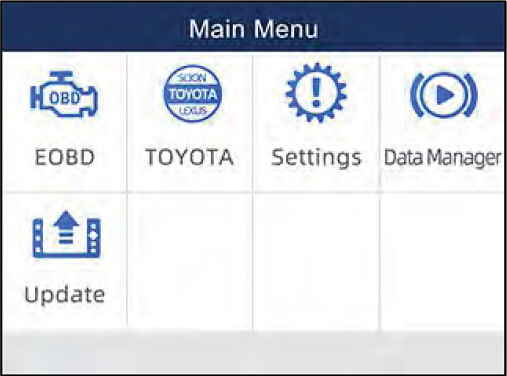
2. Select SmartVIN from the menu, and press the ENTER key.
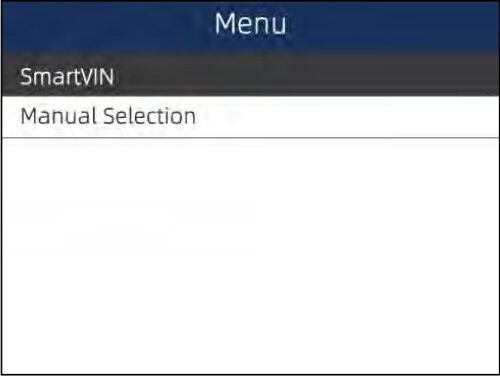
3. The scan tool starts to communicate with the vehicle and read the Vehicle Specification or VIN
Code automatically.
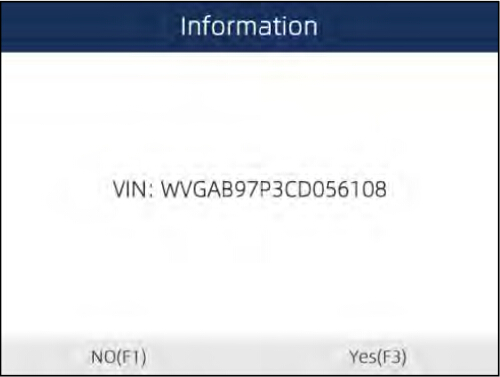
4. Answer YES if the Vehicle Specification or VIN code is correct and a menu of controller selection
displays. Answer NO if incorrect, and you are required to enter the correct VIN number manually
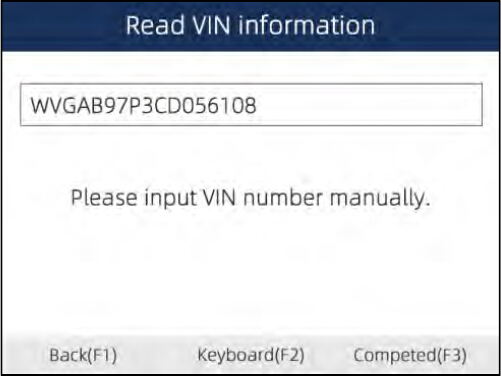
Foxwell NT530 Manual Selection
Manual Selection identifies a vehicle by making several selections according to certain VIN characters, such as model year, and engine type.
To identify a vehicle by manual vehicle selection:
1.Scroll with arrow keys to highlight the vehicle application from main menu and press ENTER.
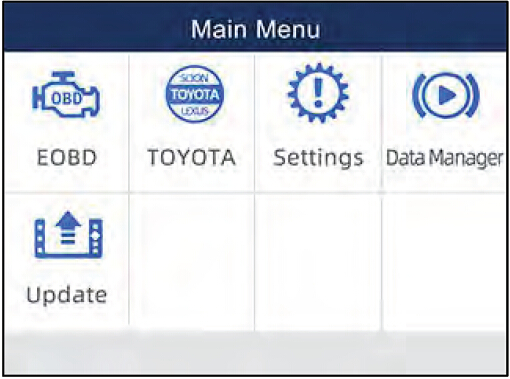
2.Select Manual Selection from the menu, and press the ENTER key.
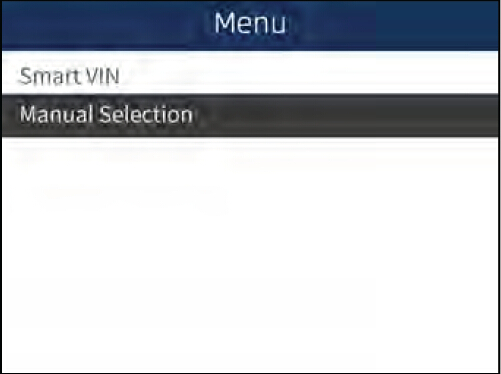
3.On each screen that appears, select the correct option and then press the ENTER key. Do this until the complete vehicle information is entered and the menu of controller selection displays.
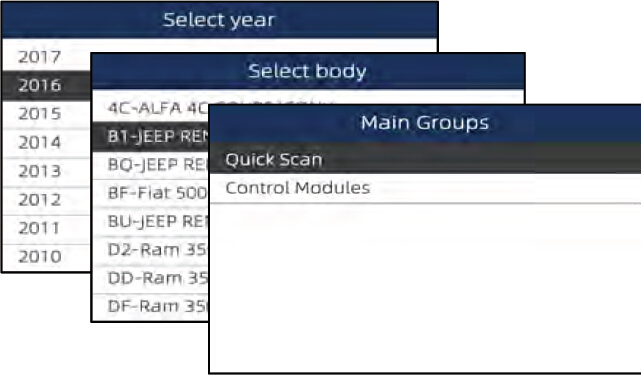
http://www.uobdii.com/wholesale/foxwell-nt530-scanner.html
How to use the Foxwell NT530 scanner to identify the specifications of the vehicle under test.The vehicle identification information presented is provided by the ECM of the vehicle being tested.Therefore, certain attributes of the test vehicle must be entered into the scan tool to ensure the datadisplays correctly. The vehicle identification sequence is menu driven, you simply follow the screen prompts and make a series of choices. Each selection you make advances you to the next screen.Exact procedures may vary somewhat by vehicle. It typically identifies a vehicle by any of thefollowing means:
SmartVIN
Manual selection
Foxwell NT530 Smart VIN Mode:
Smart VIN allows to identify a vehicle by automatically reading the vehicle identification number (VIN).
To identify a vehicle by SmartVIN:
1. Scroll with arrow keys to highlight the vehicle application from main menu and press ENTER.
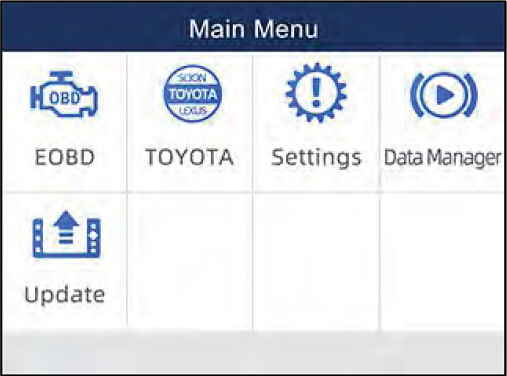
2. Select SmartVIN from the menu, and press the ENTER key.
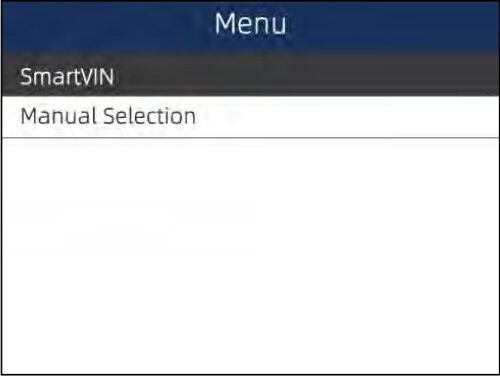
3. The scan tool starts to communicate with the vehicle and read the Vehicle Specification or VIN
Code automatically.
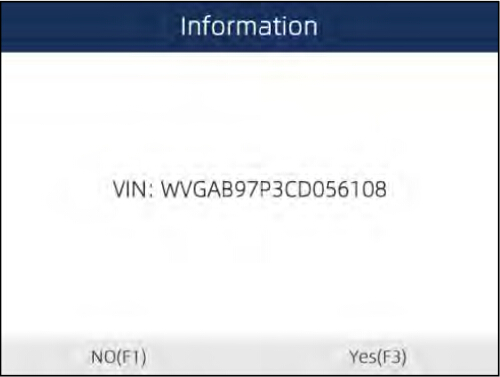
4. Answer YES if the Vehicle Specification or VIN code is correct and a menu of controller selection
displays. Answer NO if incorrect, and you are required to enter the correct VIN number manually
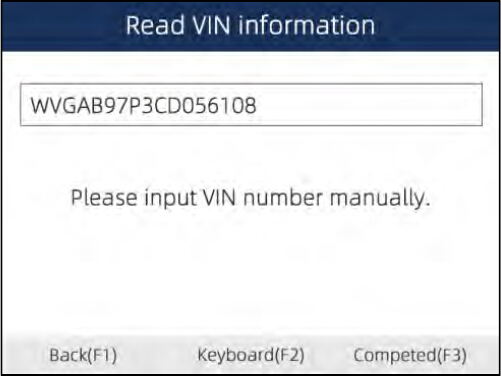
Foxwell NT530 Manual Selection
Manual Selection identifies a vehicle by making several selections according to certain VIN characters, such as model year, and engine type.
To identify a vehicle by manual vehicle selection:
1.Scroll with arrow keys to highlight the vehicle application from main menu and press ENTER.
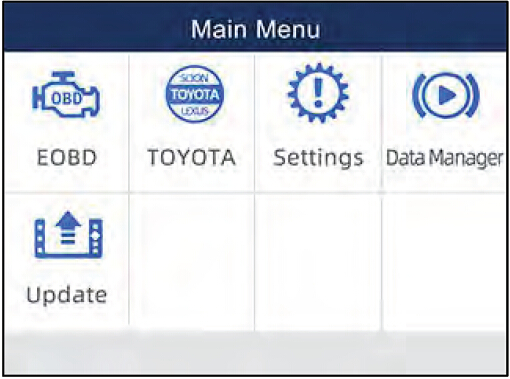
2.Select Manual Selection from the menu, and press the ENTER key.
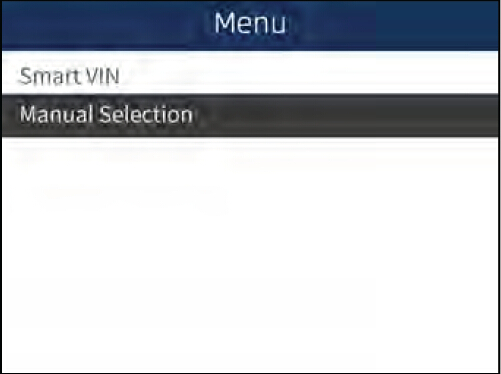
3.On each screen that appears, select the correct option and then press the ENTER key. Do this until the complete vehicle information is entered and the menu of controller selection displays.
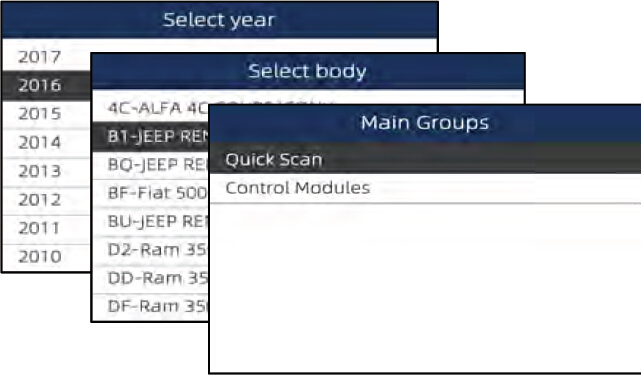
http://www.uobdii.com/wholesale/foxwell-nt530-scanner.html
Subscribe to:
Comments (Atom)




